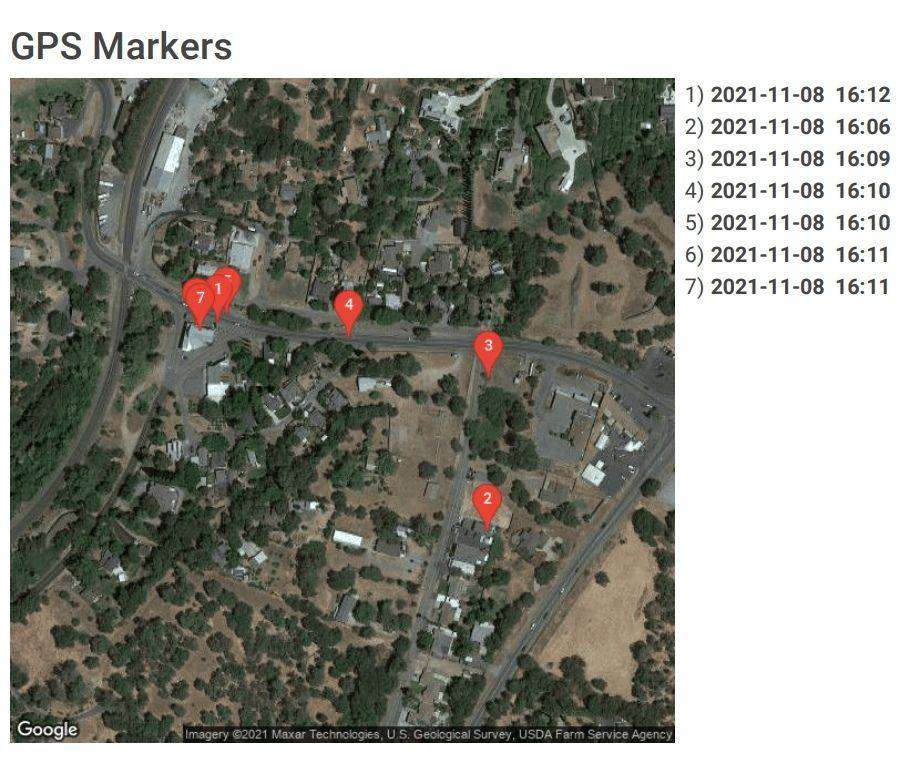
THERMS has recently deployed a new feature allowing you to communicate the GPS location of the report entries to clients. This new GPS feature will give you the ability to share with your location subscriber where the user completed the report entry. This new GPS feature is great for nurturing accountability between your security team and the client or to maintain accountability with your security officers. A large portion of security operations occur when the client is not on-site, and most clients want to know for certain their security requirements are being met. It's the nature of the industry, security is generally needed when the client can’t be present to keep an eye on their property or assets. No matter how reputable your security firm is, there are always skeptical clients wanting proof of service. Sending a detailed GPS marker of where your report/ log entry was completed is crucial in maintaining accountability with the clients. Accountability in the security industry has been tarnished by the few bad apples that like to "ghost" their services, creating a negative perception of security officer performance. The below instructions will outline how to start providing GPS reporting information to your location subscribers.
Part 1- Setting up Automatic Delivery for Email Subscribers
- Open the specific location you want to add or edit the location subscriber to receive GPS information in the report
2. Click the top right drop down menu and click on Email Subscribers
3. Select the " Include GPS information in Emails" under the preferences section
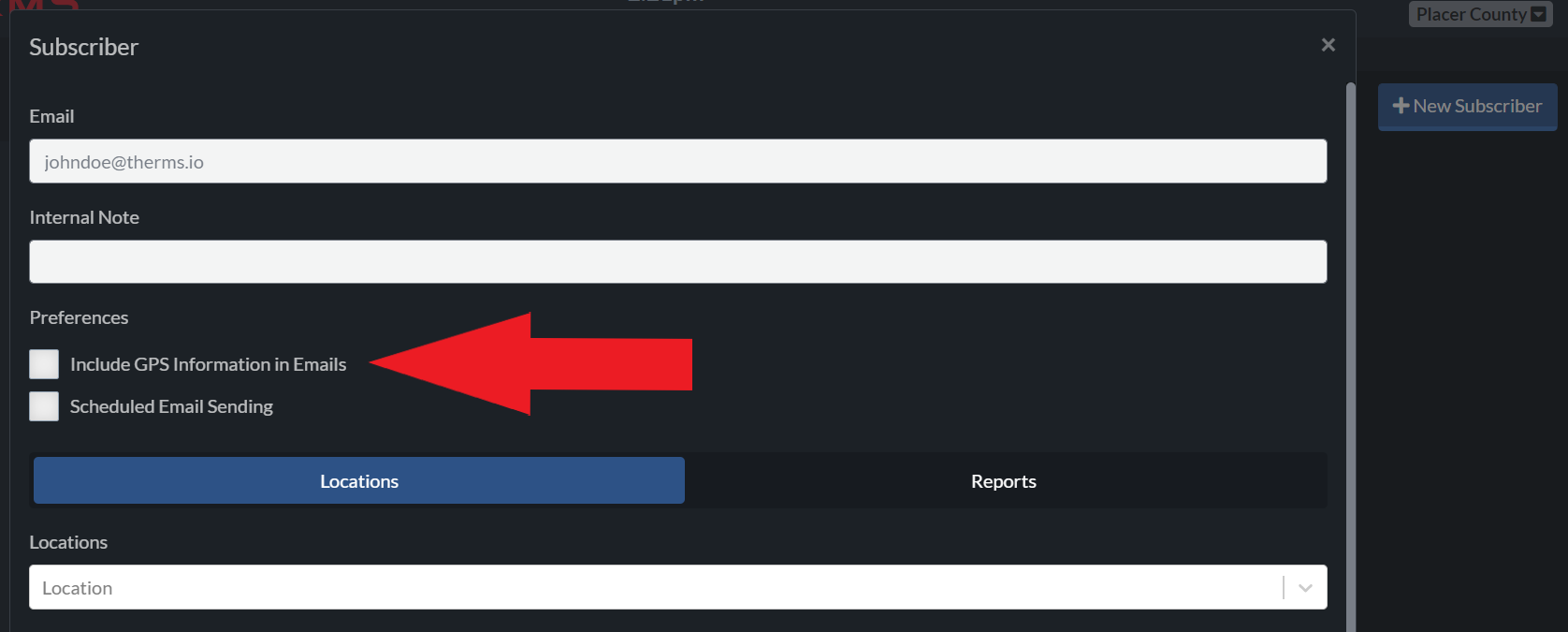
Now your email subscriber is all set for receiving GPS information for when a report is completed and emailed out of the system.
NOTE: GPS information for report/log entries is only collected on non-static report entry types such as a vehicle patrol, foot patrol, or other custom report entry types you may have created that are not designated as static report entry types.
Part 2- Manually Emailing Reports with GPS Information
- Go to the report module section of THERMS
2. Select and open the specific report you want to send with GPS information
NOTE: The report status needs to be " Completed" before you can email the report
3. Select the email button at the top right of the screen (Envelope Icon)
4. Either click a pre-existing email subscriber or manual add an email address that you want to receive the report
5. IMPORTANT: make sure you select the box that says " Include Report GPS Map" before selecting send.
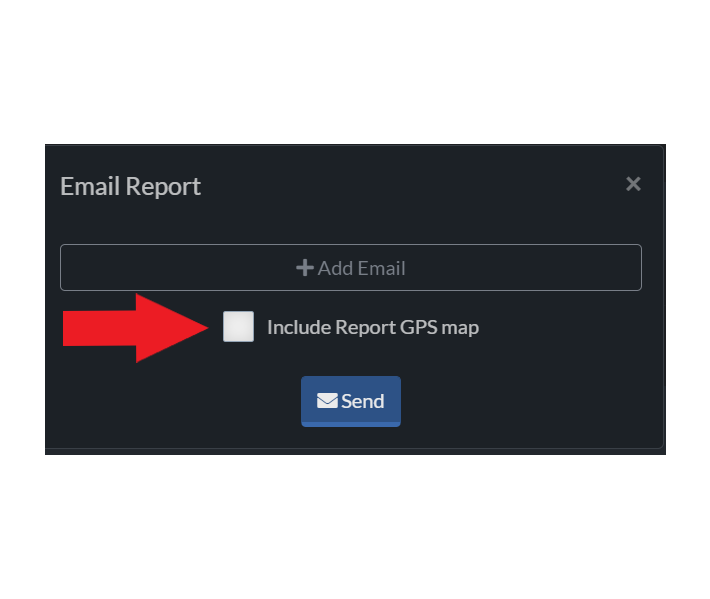
Once the email is sent, your client will see a map below the report entries that are numbered with drop pins that correlate to the report entries. Gone are the days of wondering if an officer is "ghosting" services.
