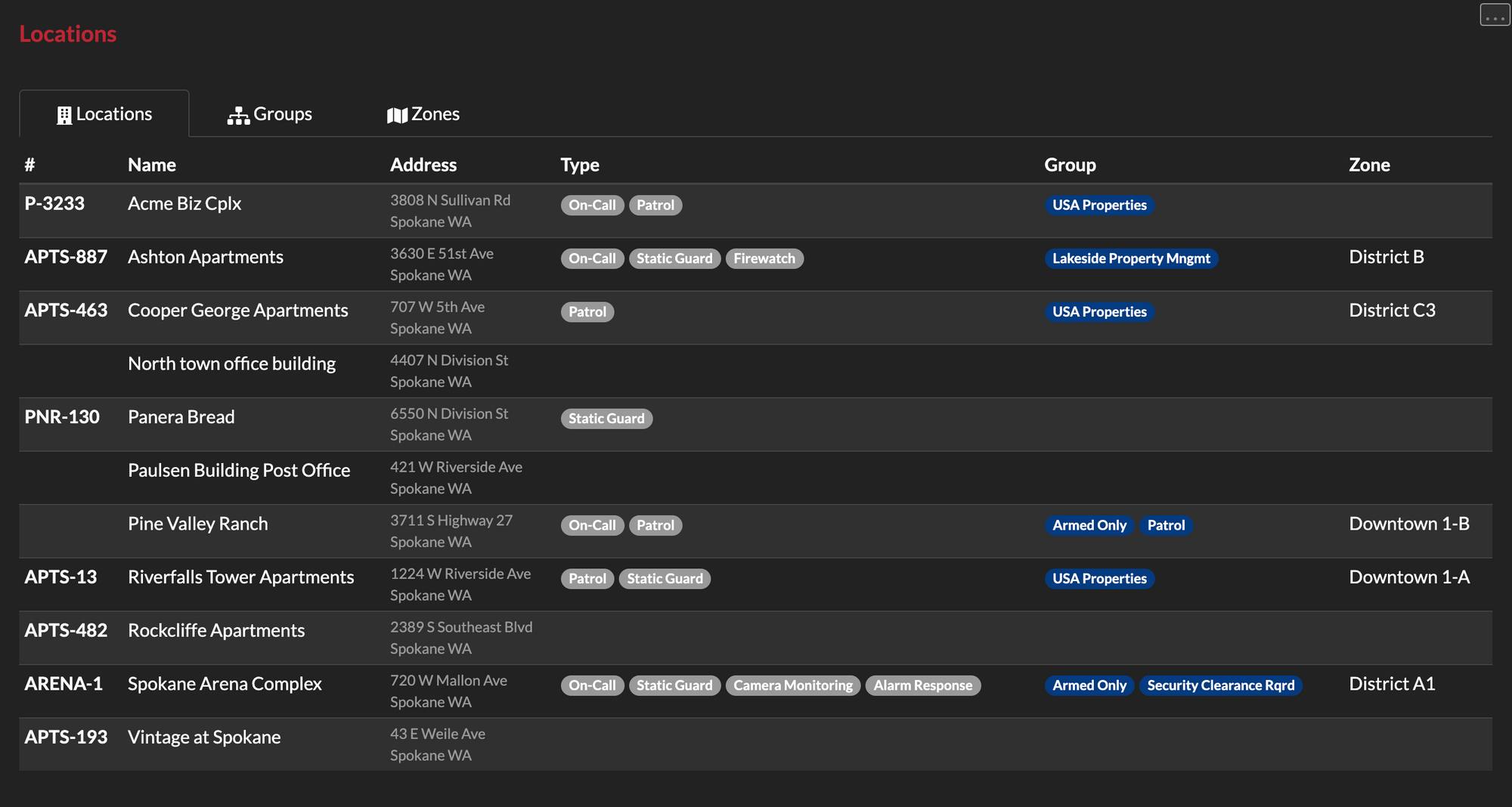THERMS allows security organizations tag and group each of their Locations in the app with custom and reusable labels. We'll cover the following features: Service Type, Location Groups & Zones.
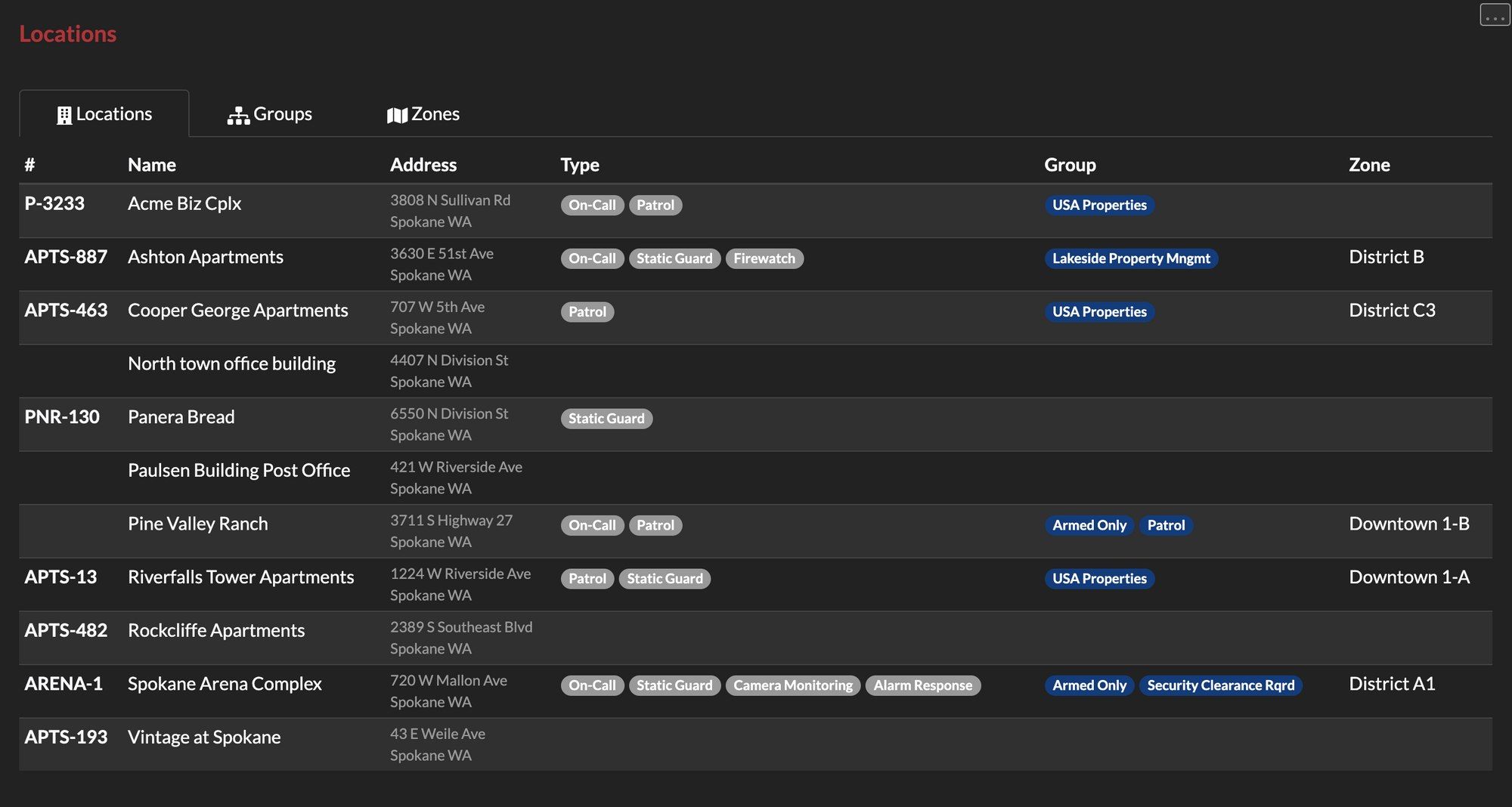
Service Types
Location's can be assigned or "tagged" with Service Types. A Service Type is specific service that your organization provides or offers such as "patrol", "standing guard", "alarm response", etc.. The purpose for tagging can be mostly for a visual indicator when you or your security staff are looking at a Location or list of Locations in THERMS. Service Types can also serve a purpose in statistics reporting such as generating a stats report for "Activity in the last 30 days for Locations with 'patrol' Service Type".
Note: Service Types need to be turned on in the "Location > Settings" page
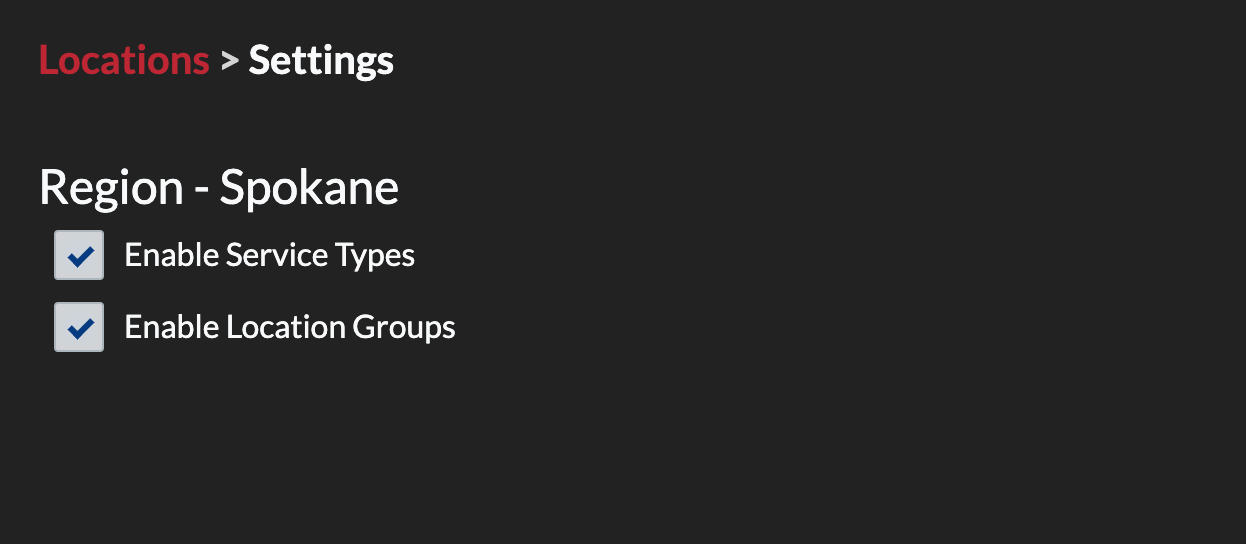
When you are creating or editing a Location you can add Service Types for that specific Location in the form.
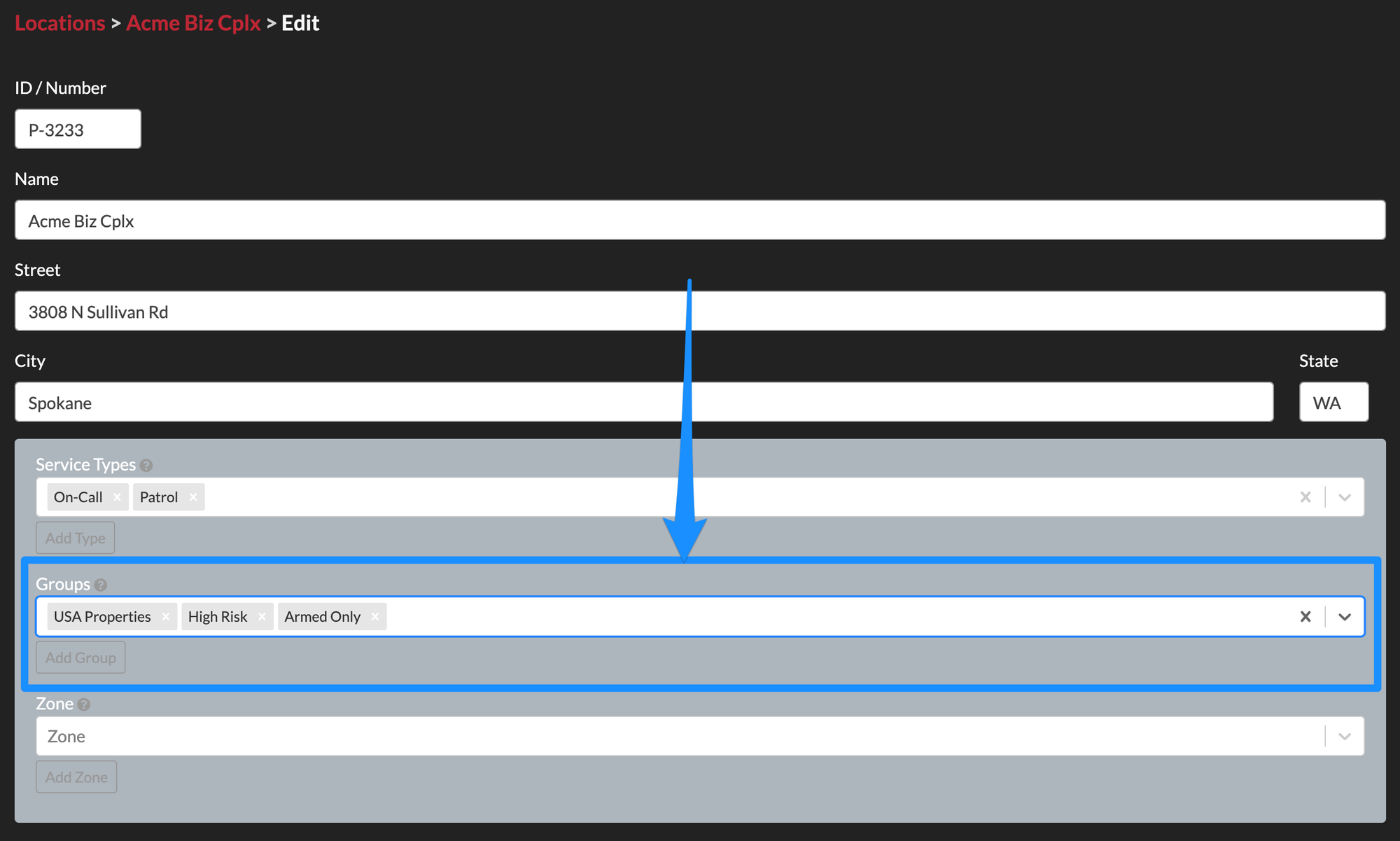
Service Types can be added, edited & deleted in "Admin > Organization > Settings" page
Location Groups
Location Groups exist to group together a list of Locations that may have something in common such as they all belong to a specific property management company, they are all in "high crime" areas, they all require armed guard service, etc.. A Location can be tagged with as many Location Groups as needed.
Note: Location Groups need to be turned on in the "Location > Settings" page
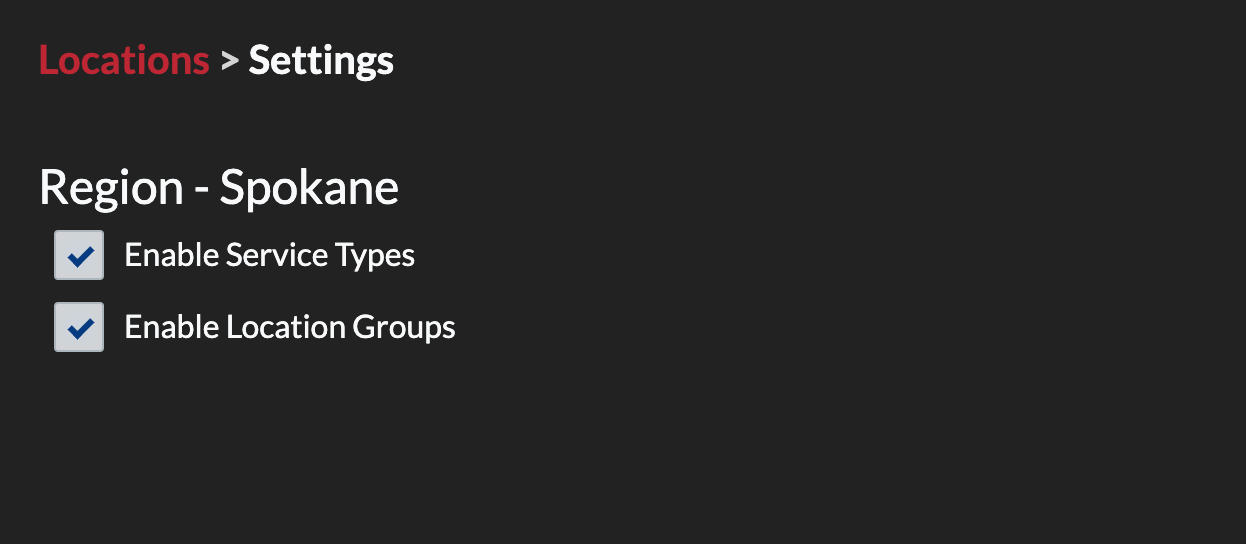
One option to add a Location to a Location Group is to add them when creating or editing the Location.
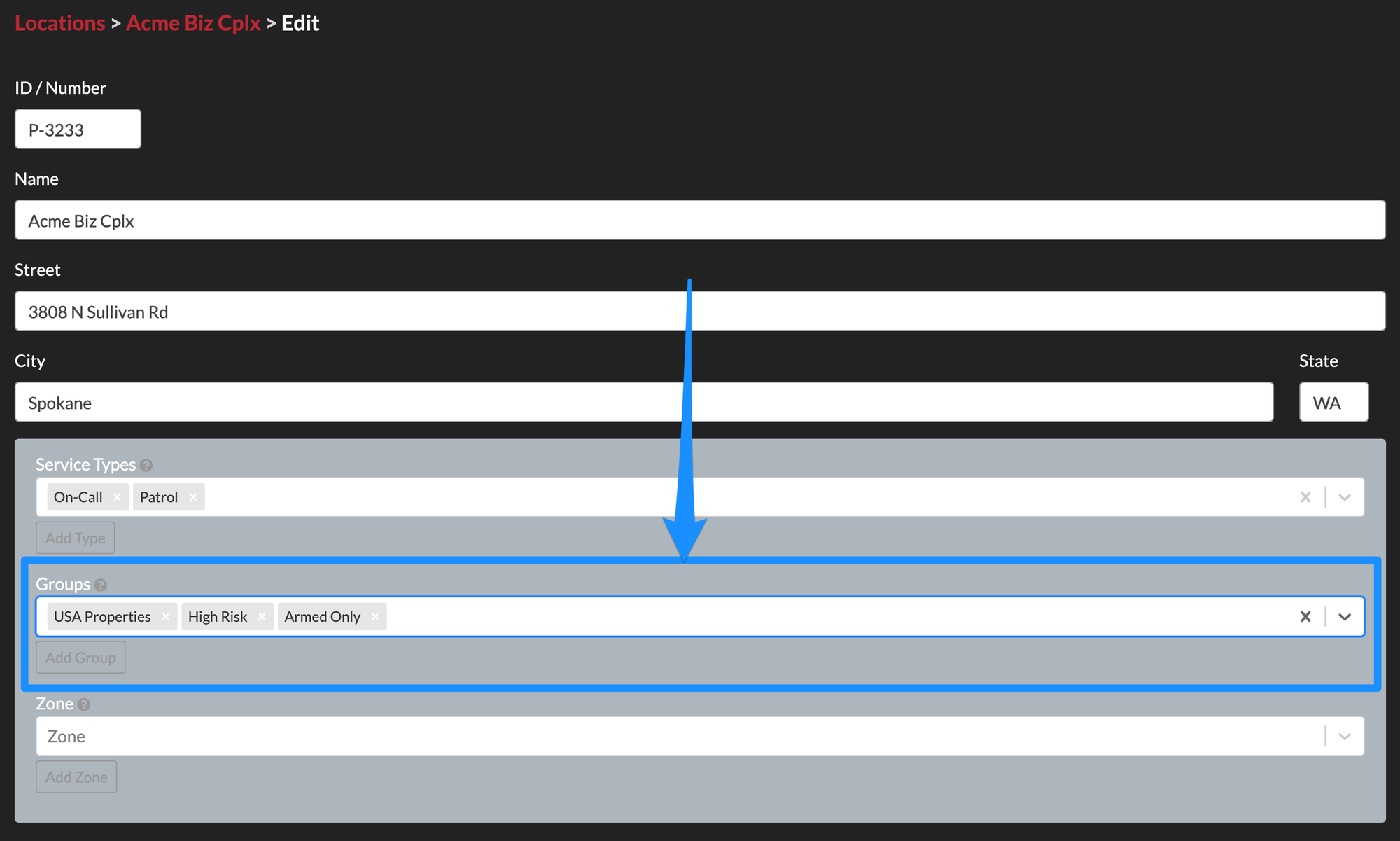
You can also create or edit Location Groups by navigating to the "Locations > Groups" tab/page. To edit a specific Location Group, select the group then select the dropdown menu in the top right corner, then, select "Add/Remove Locations".
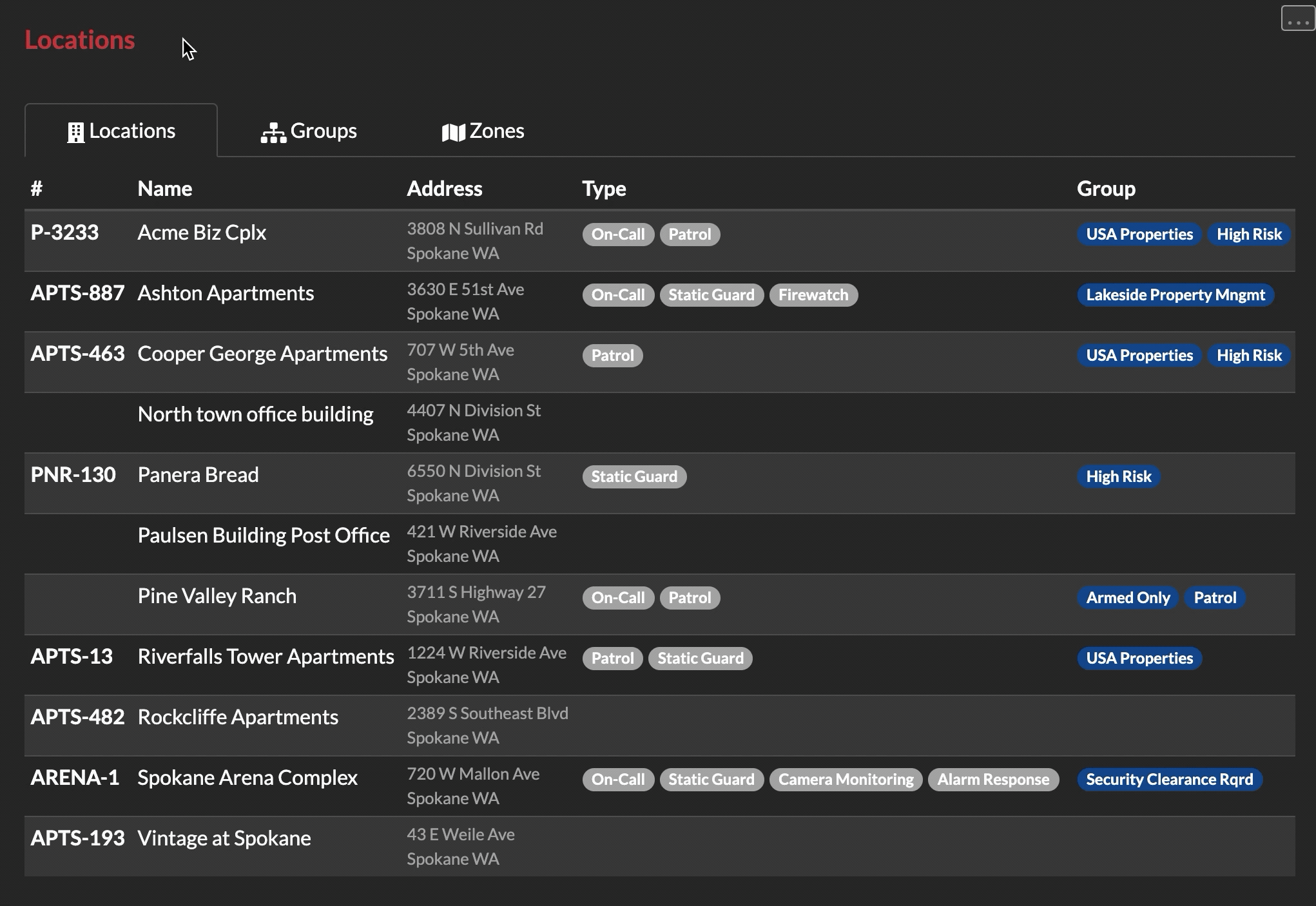
Zones
THERMS offers the ability to organize your Locations by geographical zones (Districts, Beats, etc.). You can think of a Zone like a city or county, it's an area on the map where a Location falls inside it's boundaries. Multiple Locations can be assigned to a Zone and a Location can only belong to one Zone.
Note: Location Groups need to be turned on in "Admin > Organization > Settings > Geographical Zones" or if you have Multi-Region module turned on you'll go to the settings for the specific Region you want to activate Zones for

One option to add a Location to a Zone is to add them when creating or editing the Location.
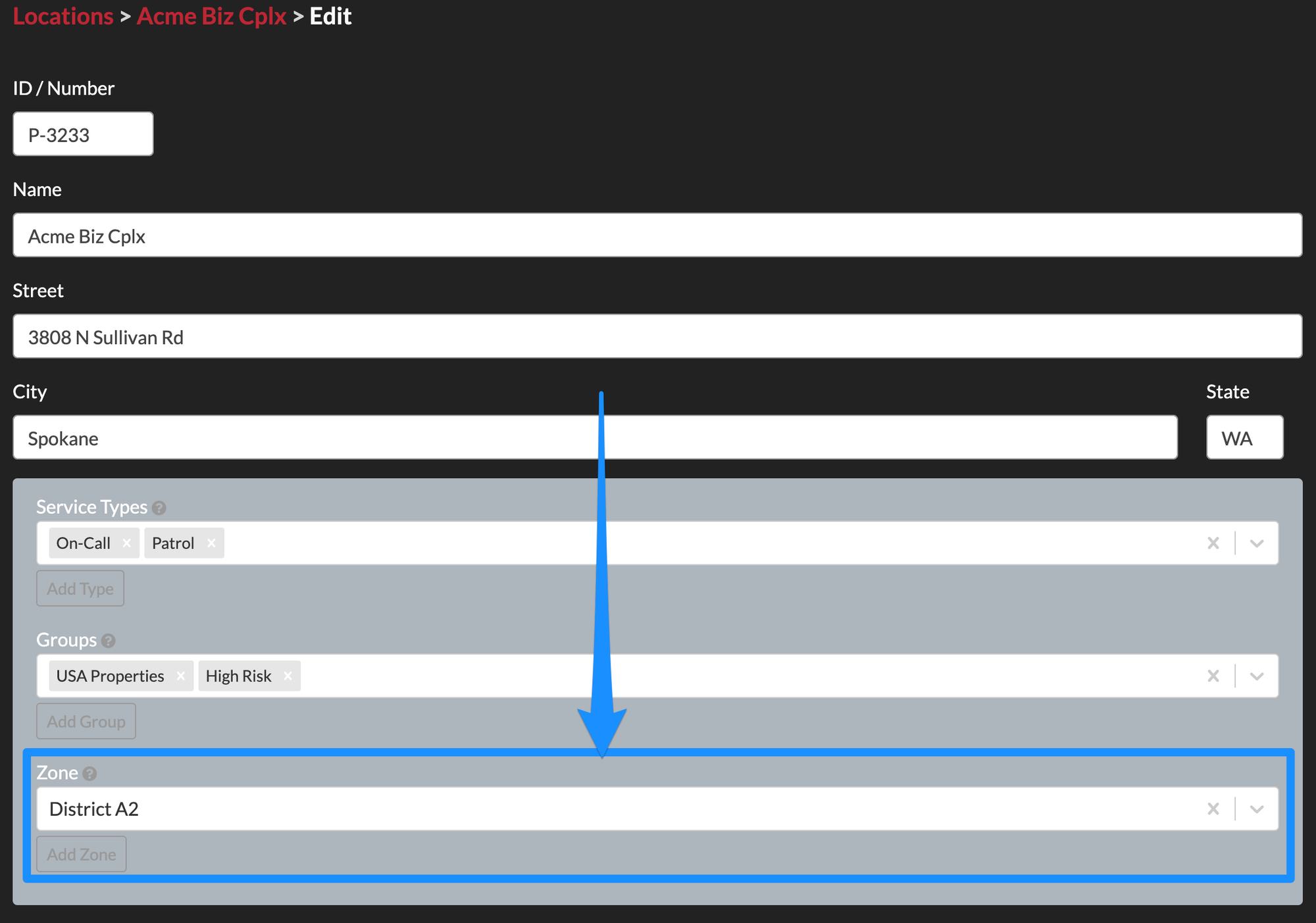
The second option for adding Locations to a Zone is by navigating to the Locations page, select the Zones tab, either select or create a Zone, then, select the dropdown in the top right and pick "Add/Remove Locations".