In order to use your organization's logo in THERMS you must first go to the Admin page from the main menu. Then select "Organization" > "Info". You will see a field with a label "Logo URL". You will put the web address URL for your logo in this text field like the below example.
Note: You must be an organization administrator or have permission to edit organization information to configure the logo
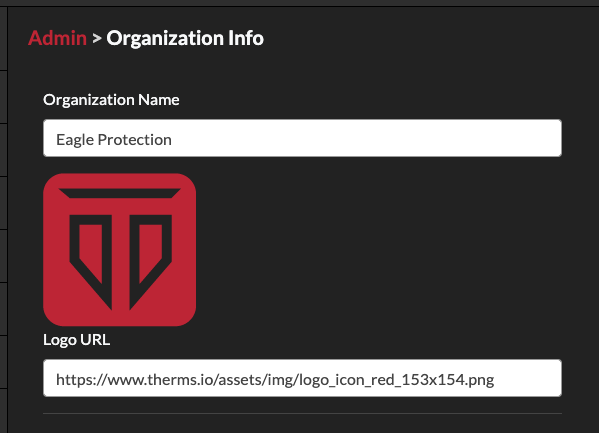
If your logo is on your organization's website then you can follow these steps:
- navigate to the webpage where your logo
- right click on the logo image
- select "Copy Image Address" or "Copy Image Location"
- go to your THERMS Admin > Organization Info page and paste this URL into the Logo URL field
If everything is correct you should see your logo appear above the input field within a few seconds.
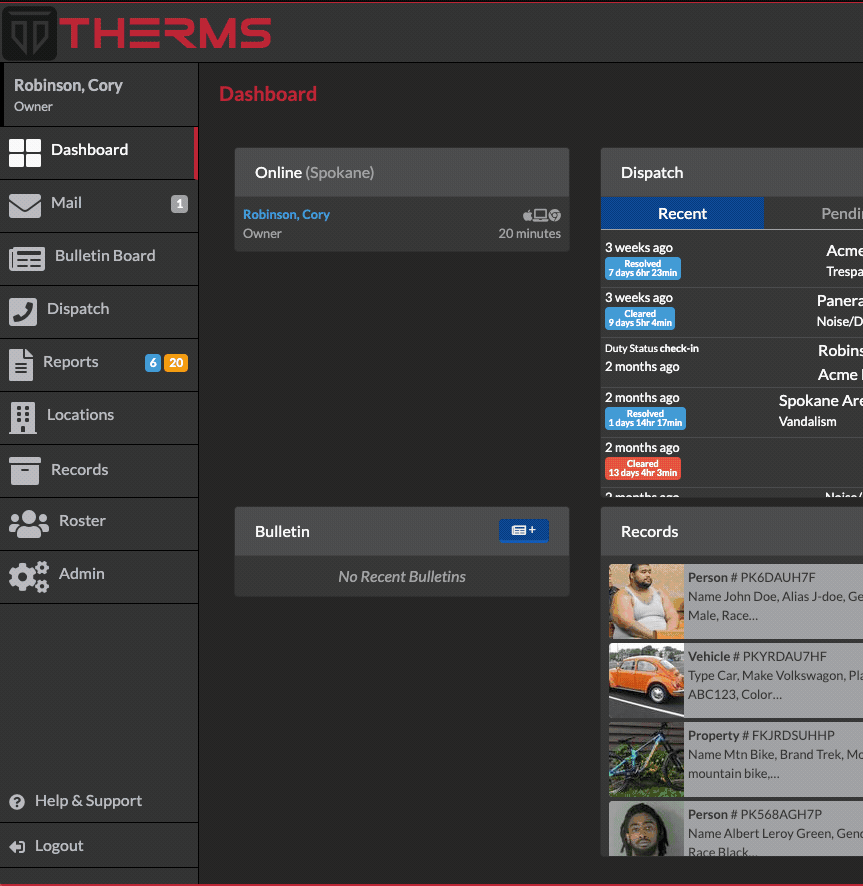
If your logo is not hosted on your organization's website and you would like an alternative method, we suggest using either Dropbox, Google Drive, MS OneShare, etc. and using the "Shared Link" for your image in your file hosting provider.
