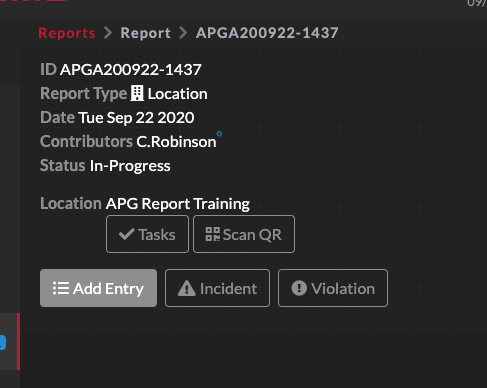This tutorial briefly covers how to setup a QR Code for a Location and how to scan them in a Report.
* Users can only scan a QR Code in a Report that is assigned to a Location where the Location has QR Codes setup
Steps to Setup QR Codes for a Location
- Navigate to a specific Location
- Select "Info" > "QR Codes" tabs (If you do not see "QR Codes" tab, edit the Location and turn on QR Codes in the settings)
- Press "Add QR Code"
- Enter the information for the QR Code
- Print and laminate the QR Code
Scanning QR Codes in Reports
- Create any Report Type that allows a Location assignment
- Select the Location you have setup QR Codes under
- On the Report screen a button will appear "Scan QR" under the Location name