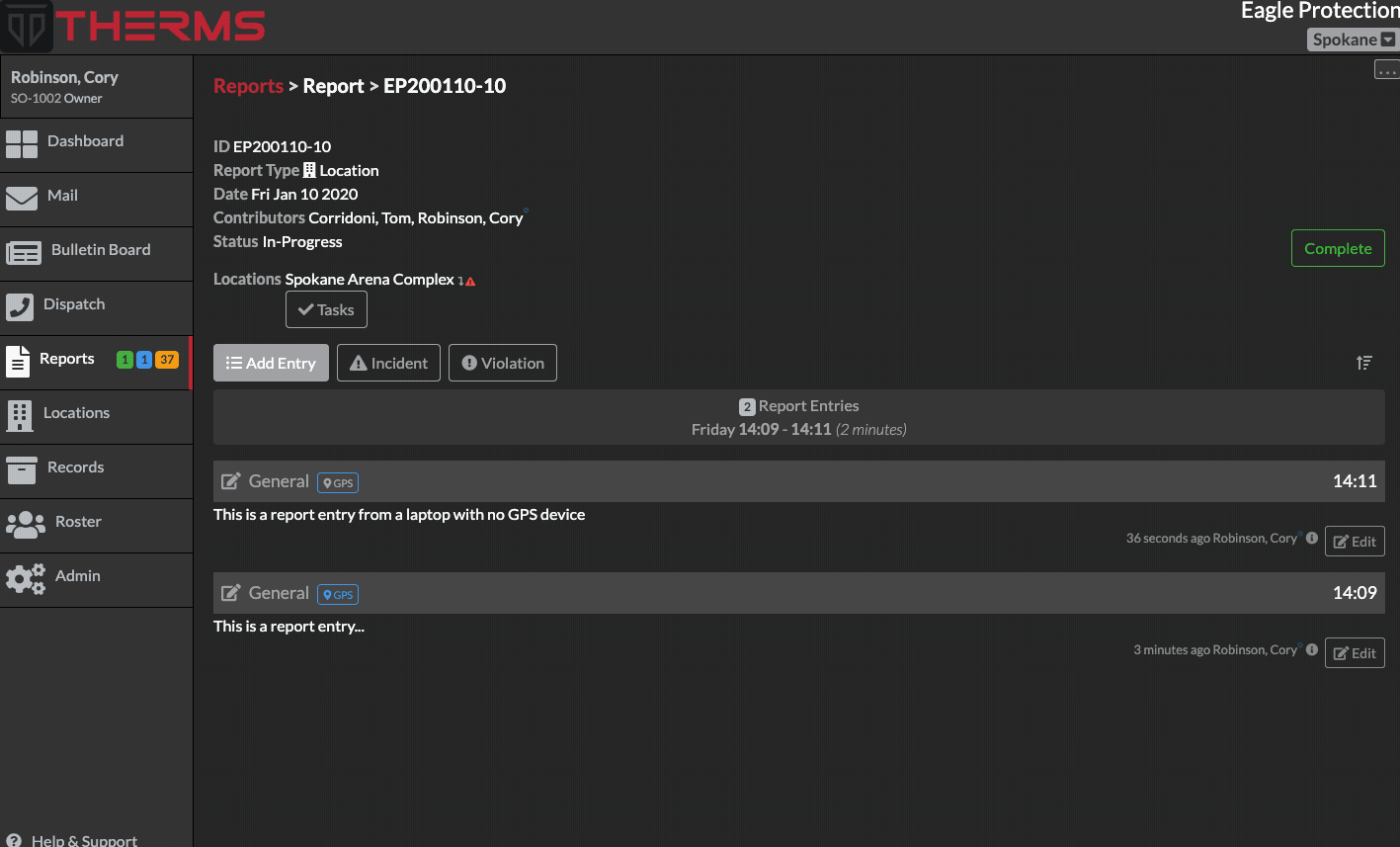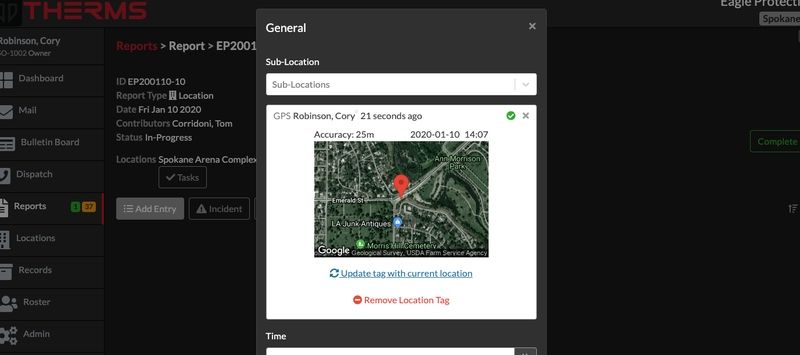Reports offer a setting to allow GPS tags in Report Entries. The purpose of a GPS tag in a Report Entry can aid in verification that the User was at a specific location when they created the Report Entry.
This setting must be turned on in the Reports > Settings page:
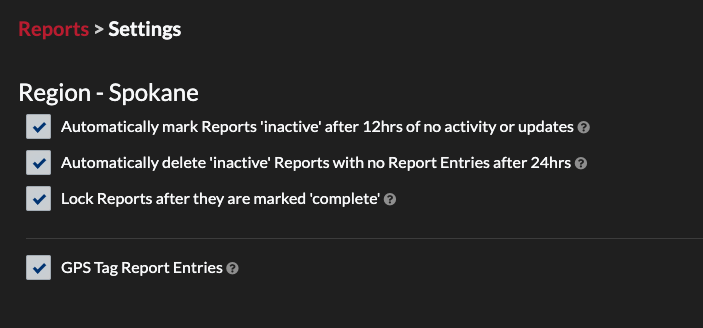
Note: Organizations that have Multi-Region module activated must turn this setting on for each Region in their account
Allowing GPS Location Access
When a User is completing a Report Entry that requires a GPS tag, the User will be presented with a request for permission to share their location:
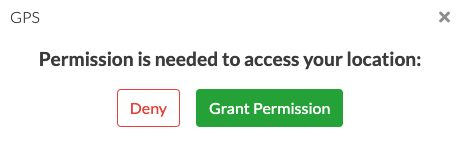
After the User clicks "Grant Permission", they will be asked by their browser to share their location:
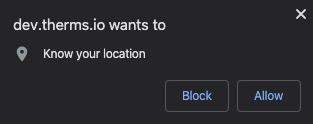
After allowing the location permission, the User's location will be shown in the GPS tag field:
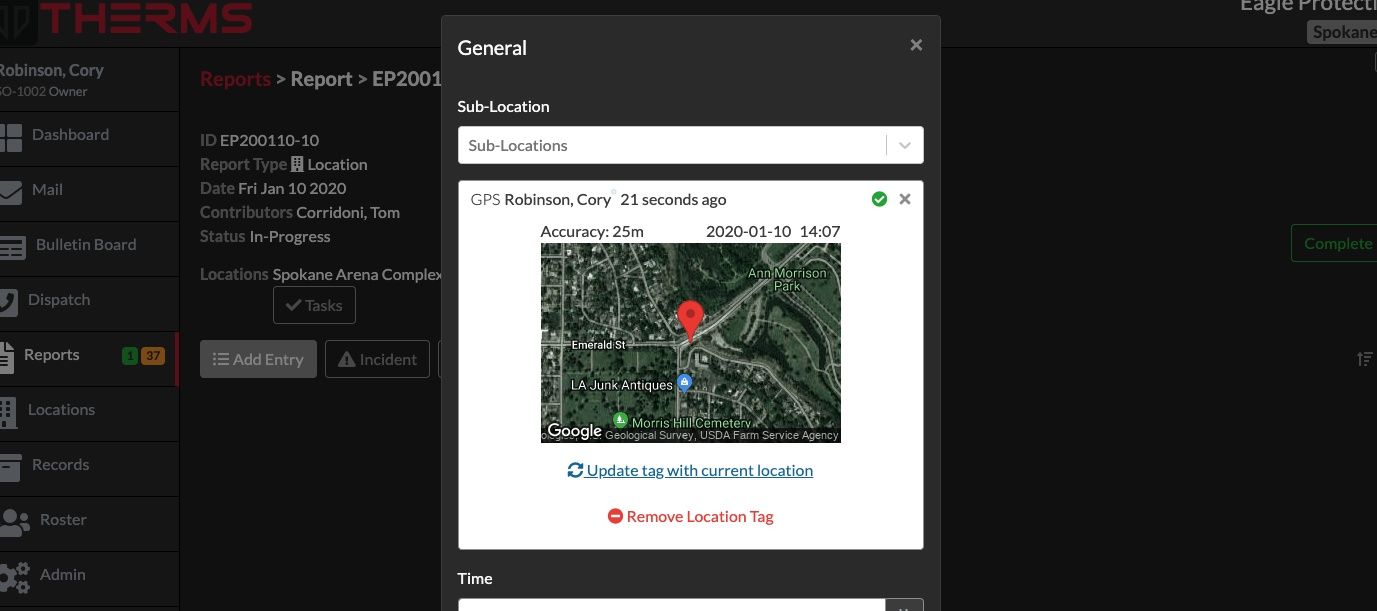
If a User denies the request to share their location, it will be shown in the GPS tag information after they save the GPS tag:
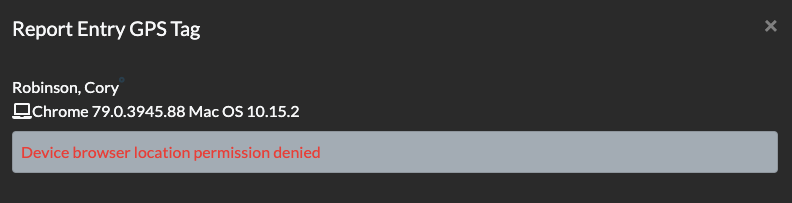
Mobile Devices GPS
In some cases a User's device may need to allow location sharing permissions. This is different for Android and iOS.
Android
iOS
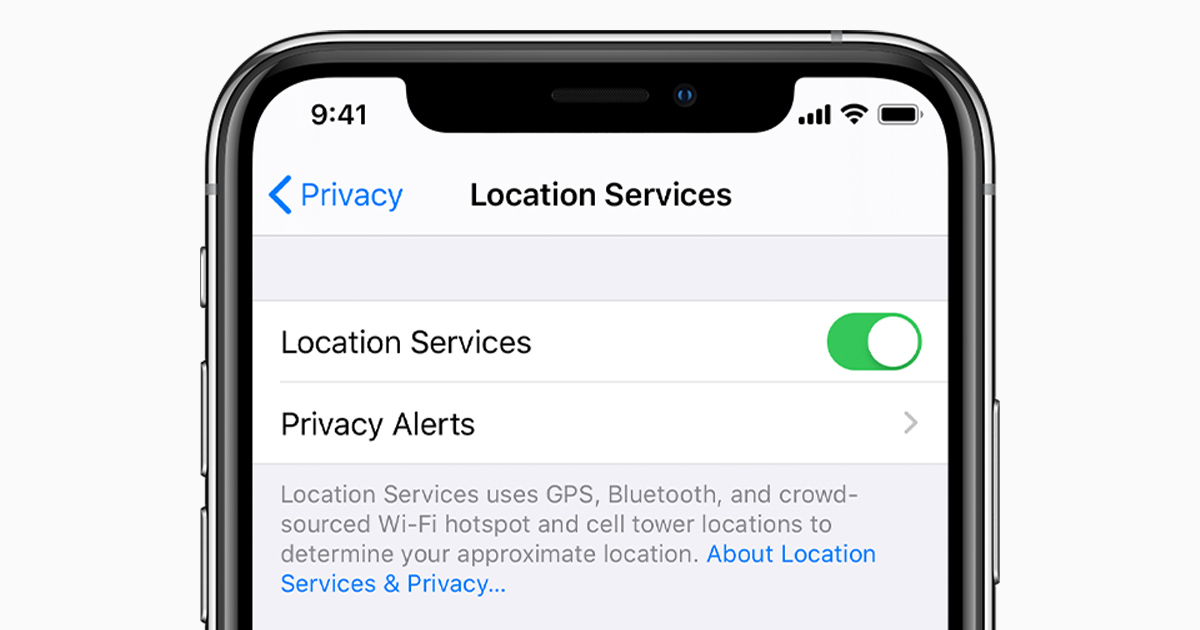
Desktop & Laptop Computers GPS
Not all desktop computers and laptops have GPS hardware that is capable of acquiring a User's location. In this case, the User will be shown a message that their GPS accuracy is not within the acceptable threshold to show a GPS location:
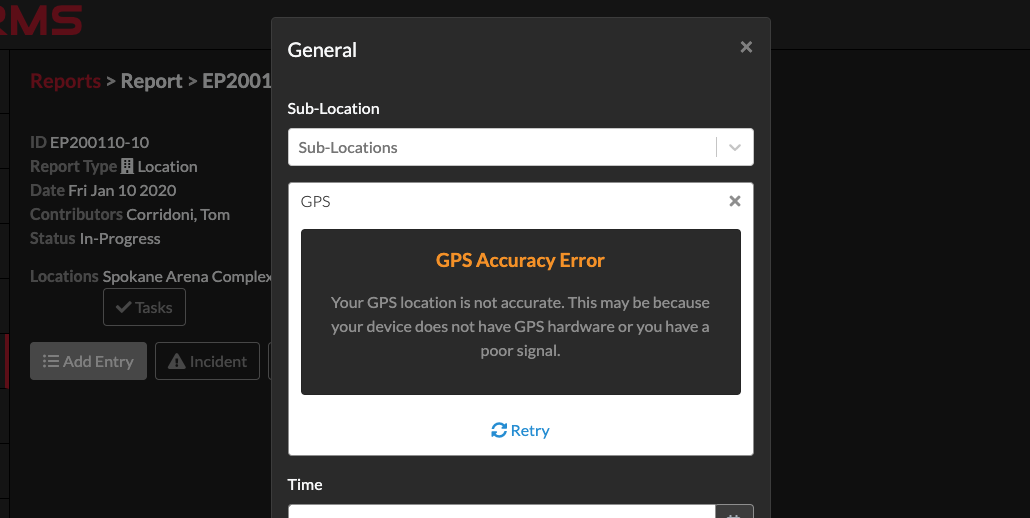
If your Organization requires Users to complete Reports on a desktop or laptop that does not have GPS hardware you can purchase ~$10-$25 USB GPS device from any major online retailer (ie: Amazon) which works well on Windows 10.
A User that is on a device or computer that does not have GPS hardware built-in or a USB GPS device will still be allowed to tag a Report Entry with GPS, however, there will be a dimmed "GPS" tag at the top of the Report Entry to indicate the device's low GPS accuracy: