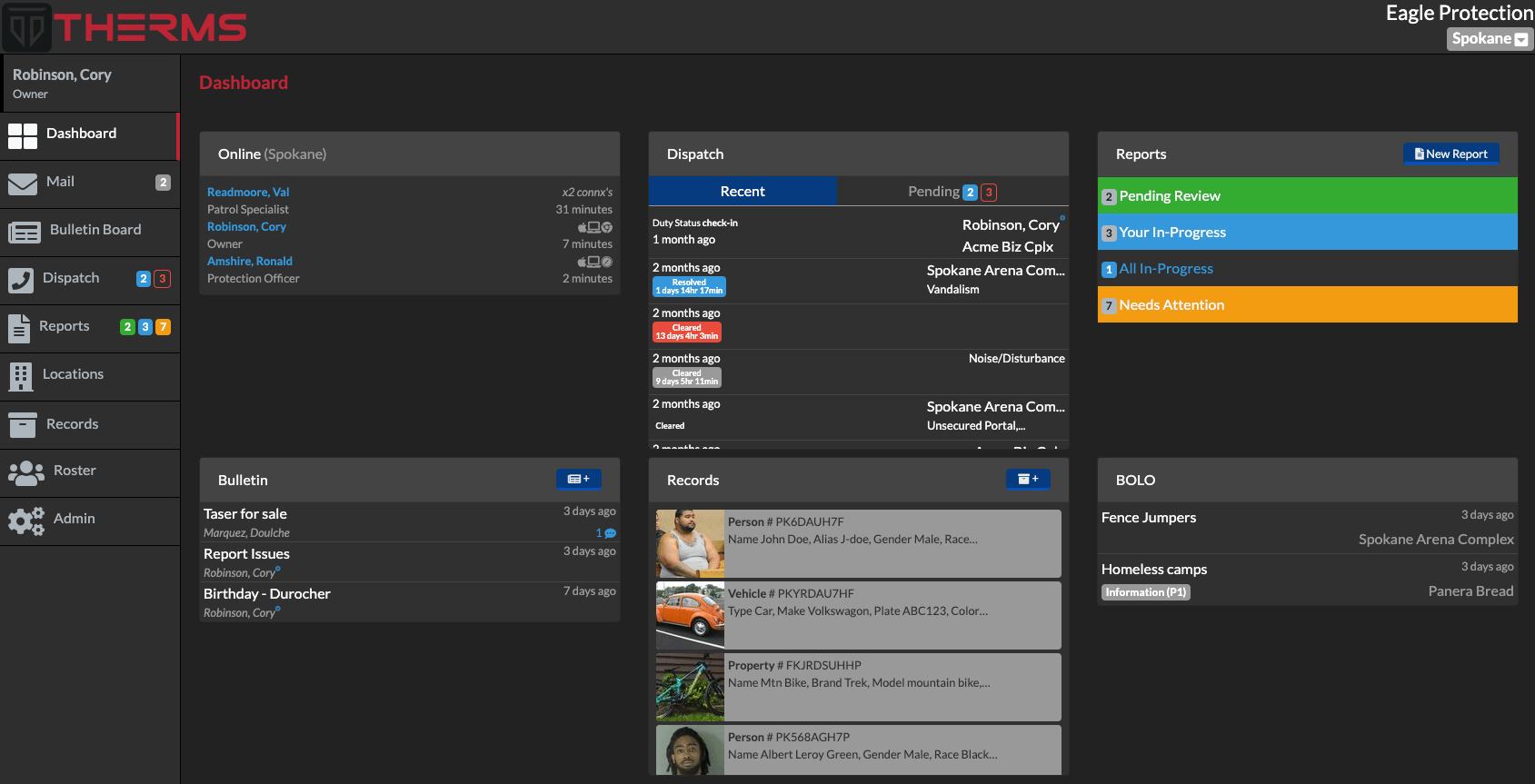The web app Dashboard is the landing screen when you first login. The Dashboard is meant to be a quick snapshot of current and recent activity in THERMS.
Depending on the settings for your Organization, your Dashboard may or may not have all of the following content.
Online
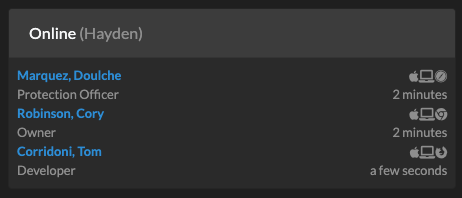
The Online card is shown on all Dashboards. The list displayed is any Users who are logged in and connected to THERMS servers.
Tip: If a mobile browser tab is opened and logged into THERMS, even if the phone is not being used or the "screen is locked", the device may show up in the Online list.
Dispatch

The Dispatch card is only be shown if the Organization has the Dispatch module activated. The Recent list will show the last 10 Dispatch Records in descending order - you can click/select a Dispatch Record to view the details. The Pending tab is only shown if the Dispatch Service Call Record type is activated in the Dispatch settings page. The Pending tab will show a list of any Pending Dispatch Service Calls - you can click/select any Dispatch Record in this list to view more details.
Reports
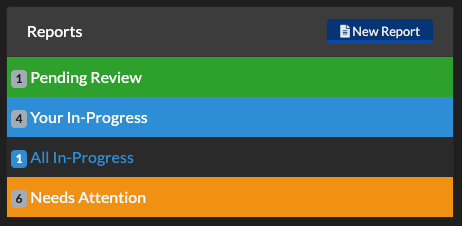
The Reports card will only be visible if the Organization has the Reports module activated. A User can create a new Report directly from the Dashboard by clicking/selecting the "New Report" button on the top right of the card.
Pending Review
If the Organization has Report Types that are configured to "Require Review & Approval", the User has the permissions to "review & approve" Reports and there are pending Reports waiting to be reviewed, the green row will be shown with a count of Reports pending.
Your In-Progress
The light blue row of "Your In-Progress" Reports is a total count of your Reports that are not stale/stagnant and have an In-Progress Report status.
All In-Progress
This row is in light blue text and is a total count of all In-Progress Reports by other Users, not including your own In-Progress Reports.
Needs Attention
The orange row is an indication that you have Reports that "Need Attention". These Reports can range from stale/stagnant Reports that have not changed or been edited in more than 12hrs to Reports that were submitted for review and later rejected and put back into your In-Progress queue.
Bulletin
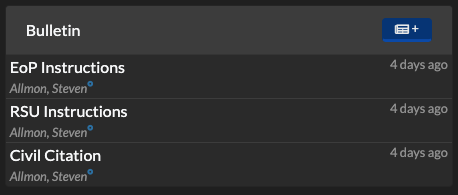
The Bulletin card will only be visible if the Organization has the Bulletin module activated. The list of Bulletins shown will be any Bulletin that has been created, updated, or commented on in the last 7 days. This list is in descending order, the most recently changed at the top. A User can click/select any Bulletin to see the details.
Records
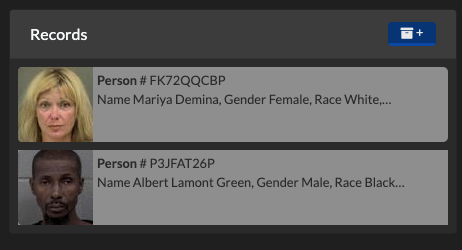
The Records card will only be visible if the Organization has the Records module activated. Any Records shown will have been recently created, updated, linked to from a Report or Dispatch entry, or commented on by a User. The list is in descending order from the most recently changed at the top. A User can click/select a Record to view more details.
BOLO
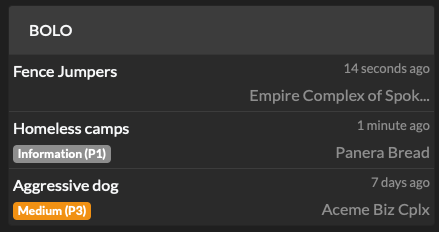
Be-On-the-Look-Out is shown on all User Dashboards and will display a list of recently created or updated BOLO records. BOLO records are associated to a specific Location so when a User clicks on a specific BOLO in this list, they are taken to that Location's BOLO page.