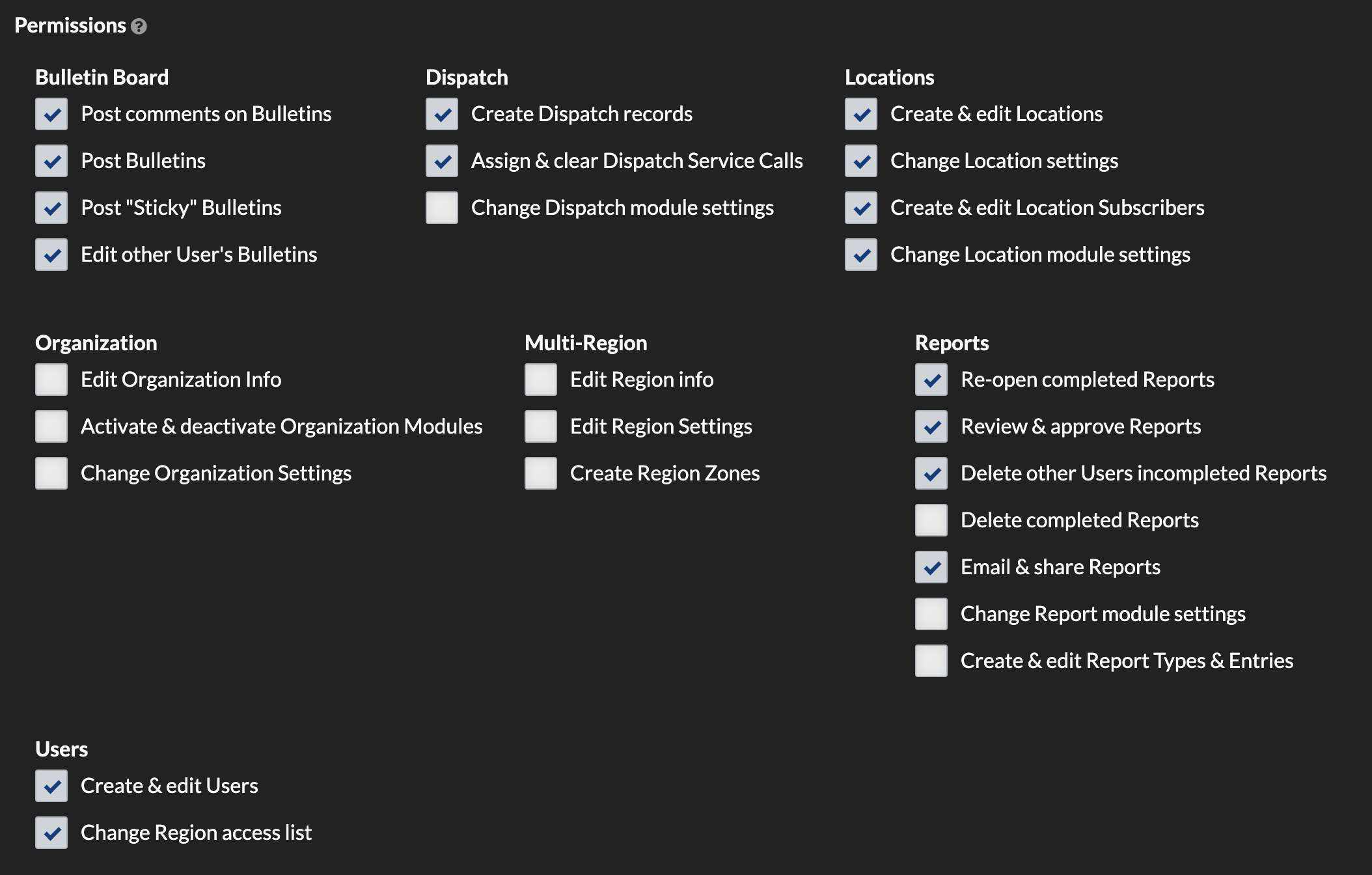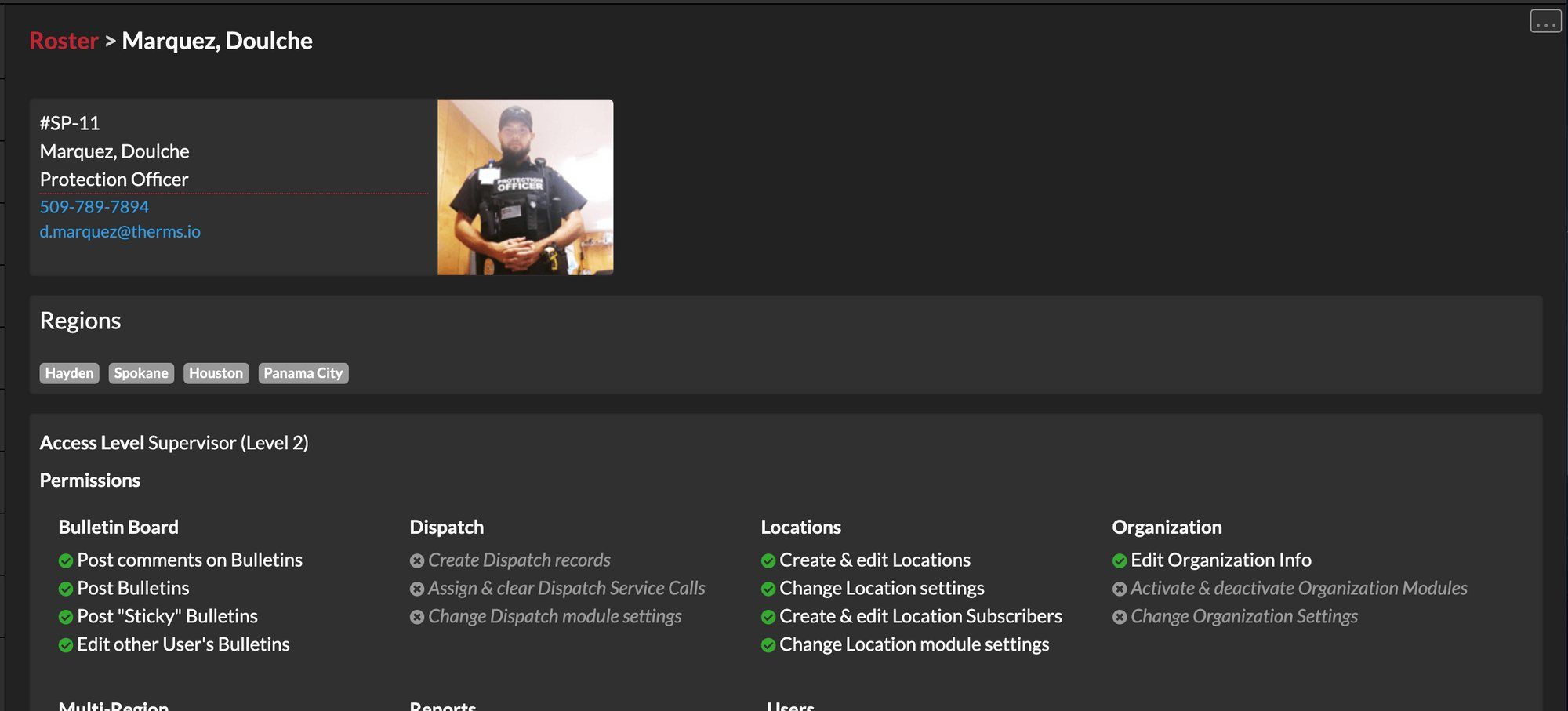Users can be configured to have specific permissions and content access based on the organization's requirements. For example a User can have access to supervisor level content or just regular access to content. Another User can have permission to review, edit & delete Reports or Records. The configuration options per User is up to the organization administrators and management.
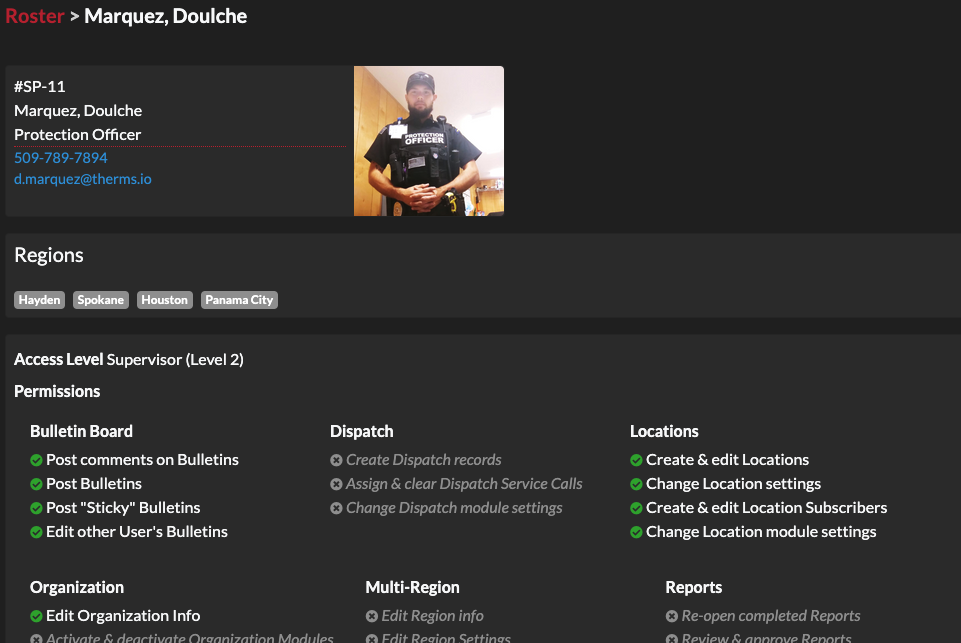
User Information
A User consists of basic information such as name, title, badge or employee number, phone, & email. A User profile photo can also be uploaded which is displayed next to the User information throughout the app.
It is important to remind your staff that a professional photo should be used for profile photos. There are various organization settings that will allow a User profile to be attached to things like Reports, BOLOs, Dispatch, etc. which could be sent to a customer, manager, law enforcement, etc..
User Region Access
If an organization has multiple regions (branches, offices, etc.) then Users can be granted access to more than 1 Region. A User will have a "default region" which is the Region they will access when they first login. After logging in, a User can switch Regions by clicking on the current Region name in the top right corner of the app. A list of available Regions will be shown and selecting any of these from the list will change the User's region.
User Access Level
A User's "Access Level" is related to what content they can access. For example, if a Bulletin or Pass Down was created and the access level was set to "Level 3", then any Users who do not have that Access Level will not be able to see the content.
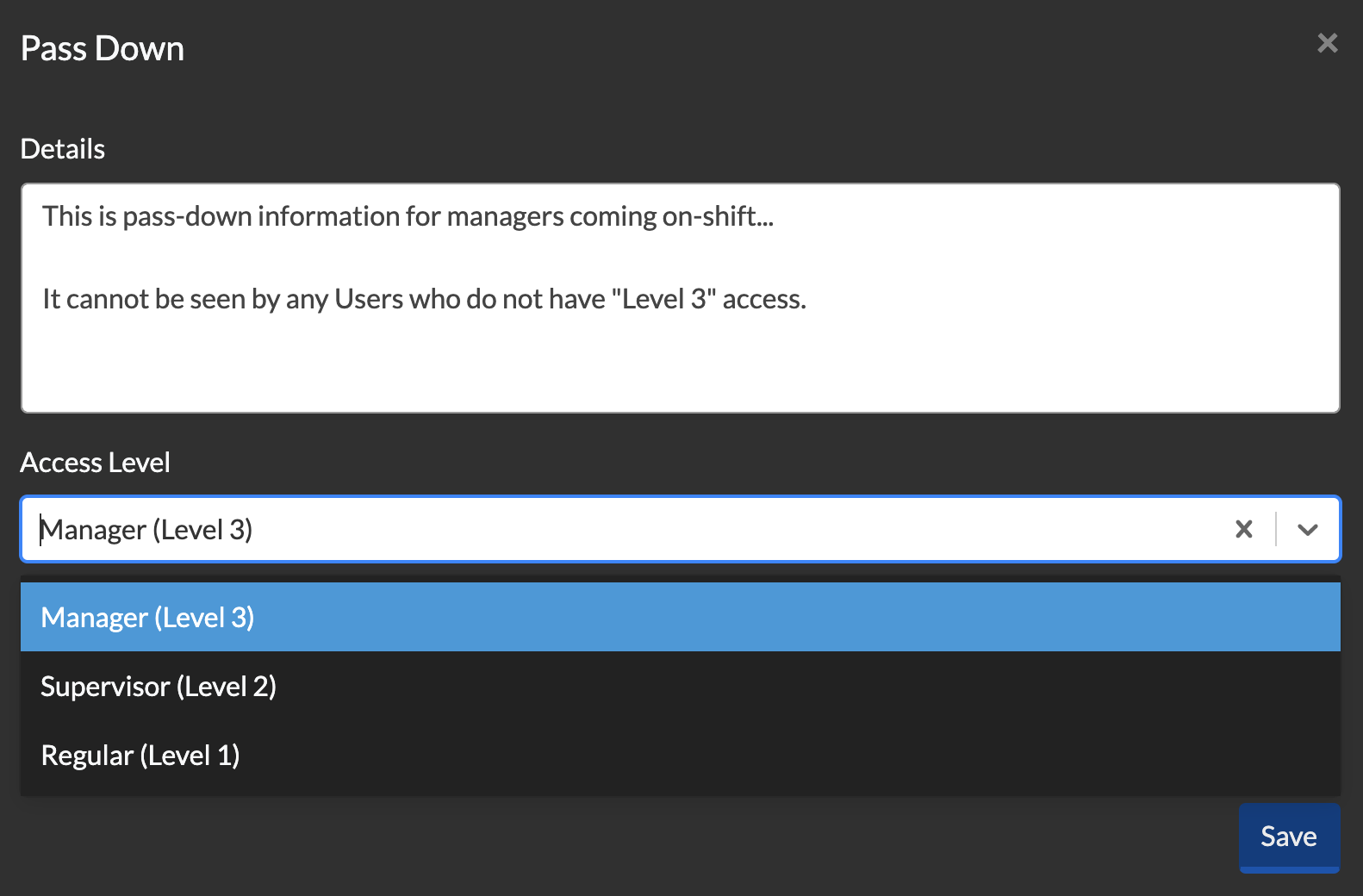
User Permissions
Each User can have a different set of permissions. These permissions can be configured in the User's profile by an admin or another User with the permission to create/edit Users. The list of permissions will vary depending on an organizations activated modules.
A User who is marked as an "Organization Administrator" means they are able to view, edit, and delete across the entire organization's account without restrictions.