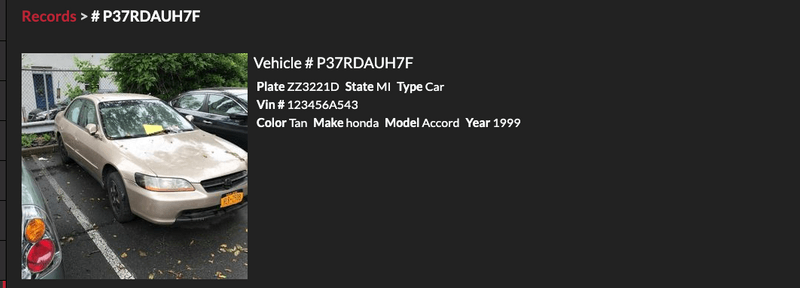In this tutorial we explain how users can link records to other pieces of information in THERMS such as reports.
The Records module must be activated in your Organization Admin modules settings. If you have not done this yet, follow this tutorial Records Setup
When you view a Record in THERMS you will see a tab "Links". These links are connections to other information in THERMS. For example, if a Record was linked to from a Report Entry, the Report Entry link will show up under the Record's Links.

Let's what through how to Link a Report to a Record. First, create a new Report - make sure it's a Report Type that has one of the following Report Entry types: "General", "Foot Patrol" or "Vehicle Patrol". These Report Entry types by default have the "Record Link" field, there are other Report Entry types that have this field if you want to use a different Report Entry type in a Report.
In the new Report, click "Add Entry" and select "General".
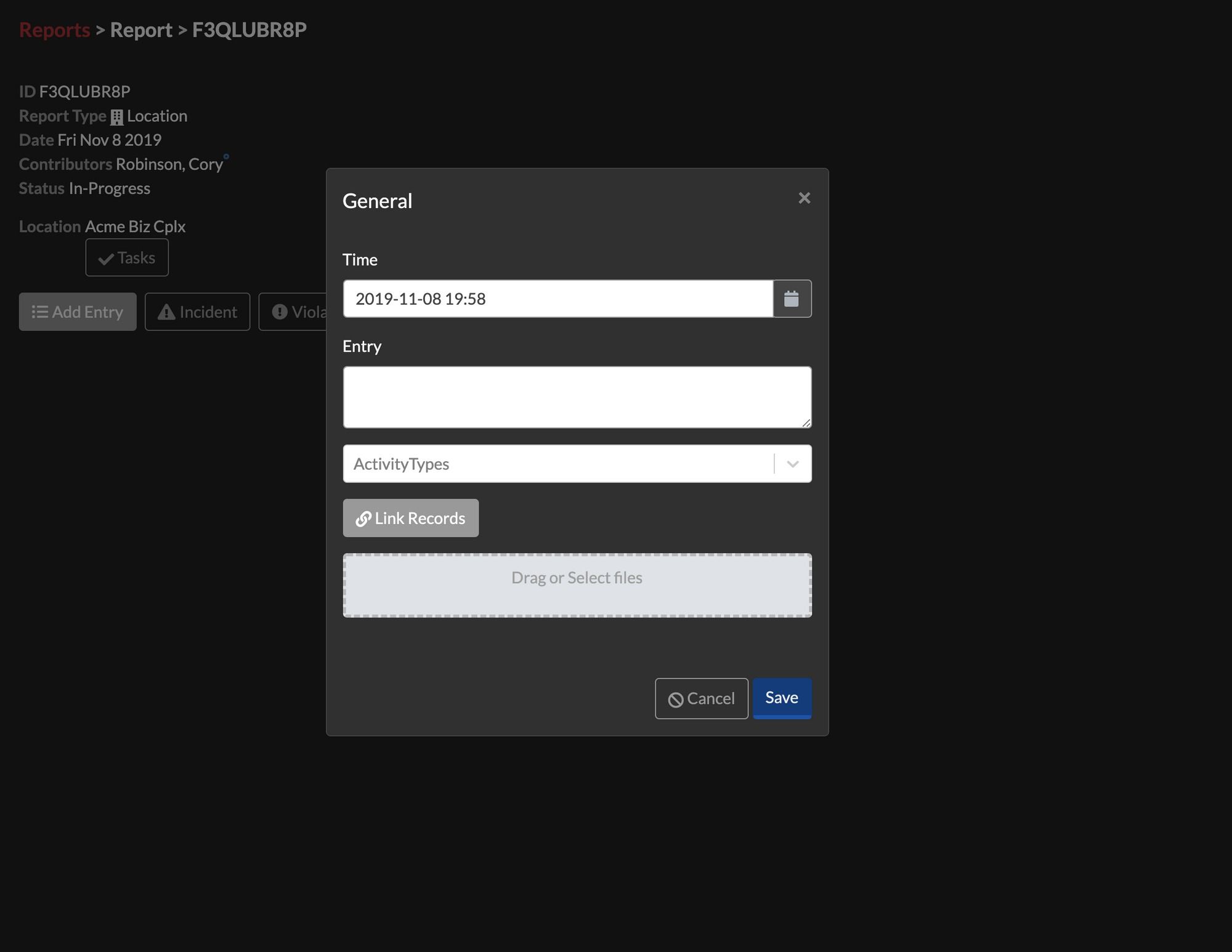
In the Report Entry, click the "Link Records" button. You will now see the dropdown where you can search and select the Record to link. Select a Record and save the Report Entry.
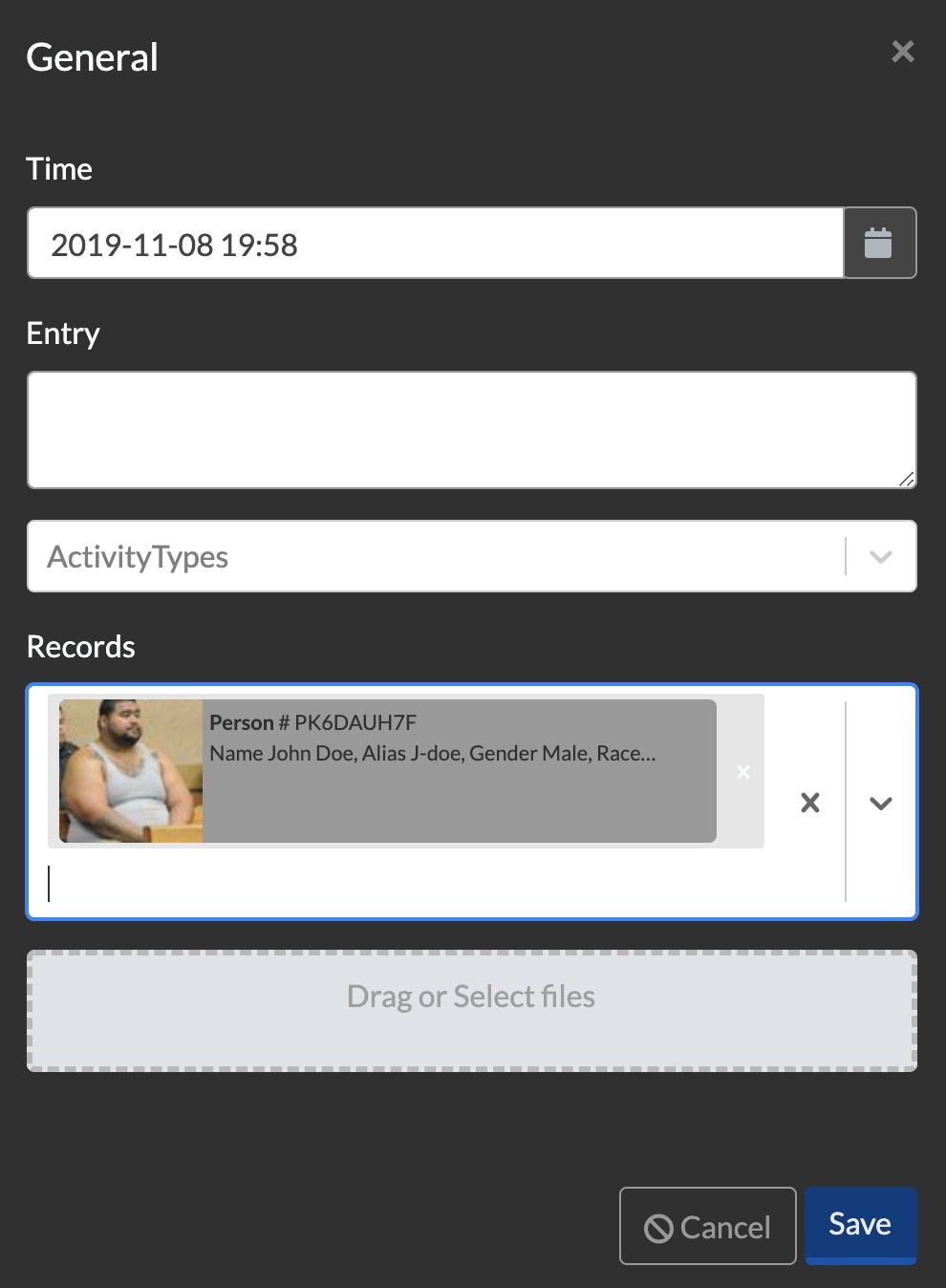
You will see a preview of the Record under the Report Entry in the Report. Click on the Record to navigate to the Record.
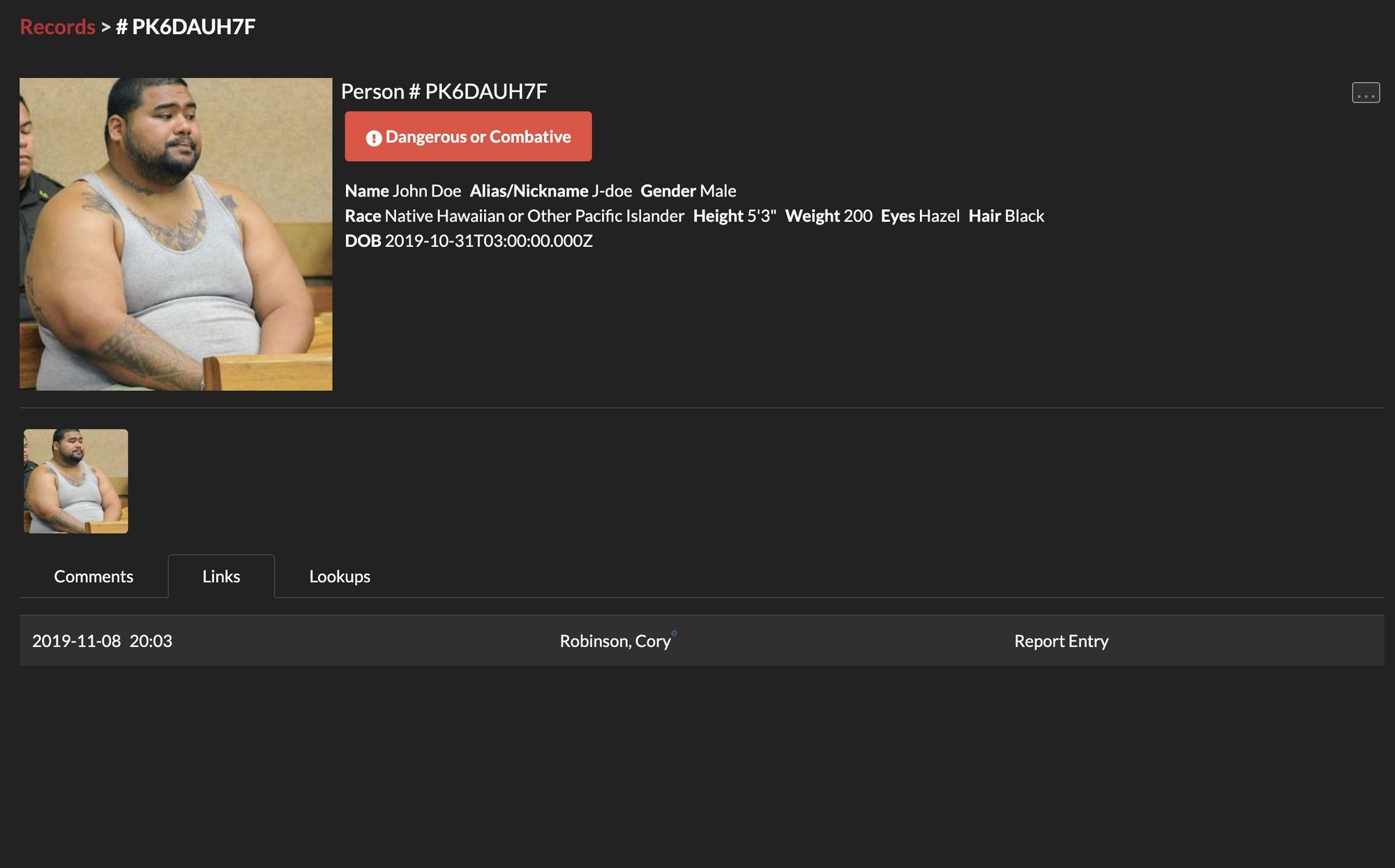
The Report has been linked to this Record.